Untethered Jailbreak iOS 7 With Evasi0n7 On Windows
The evad3rs have released a new jailbreak tool called evasi0n7, and it allows you to easily jailbreak iOS 7. The good news is that the hack works with all flavors of iOS 7, which includes iOS 7.0.1, iOS 7.0.2, iOS 7.0.3 and 7.0.4 (and it looks like iOS 7.1 beta).
As usual, the evad3rs have made the utility fairly easy to use. But also as usual, we know there will be folks out there looking for a bit of help using it, so we’ve created an easy-to-follow tutorial to show you how. This is our Windows guide (our Mac guide can be found here)
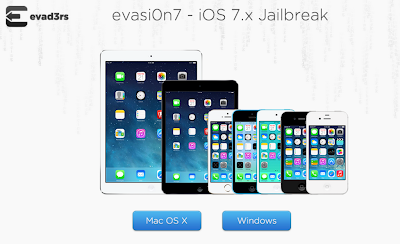
Note: Again, this jailbreak is only compatible with compatible with iPhone, iPod touch, iPad and iPad mini models running iOS 7.0 through 7.0.4. That means it won’t work on the Apple TV or any devices running iOS 6.x. Also, you’ll want to make sure that you backup your device using iCloud or iTunes. And for those of you who have updated via OTA, you’ll want to back it up in iTunes and do a full restore before applying evasi0n7.
Step 1: Download evasi0n7 for Windows on evasi0n home page (evasi0n.com)
Step 2: Extract the download onto your desktop and open the evasi0n folder. Right click on the evasi0n.exe file and select Run as administrator. If a User Access Control window pops up, choose yes.
Step 3: Make sure your device passcode is disabled, if you ever set one up. To disable your passcode lock, go to Settings > General > Passcode Lock > and choose Turn Passcode Off.
Step 4: Plug in your iDevice to your PC.
Step 5: You should see a message on the tool that it has detected your device, and the Jailbreak button should become clickable.
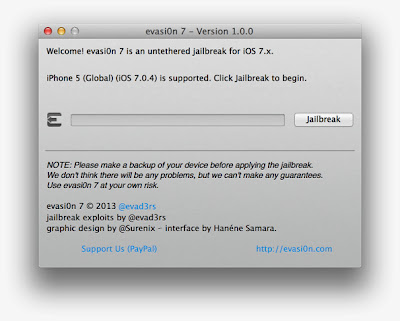
Step 6: To begin the jailbreak process, click that button and sit back and let the app do its thing.
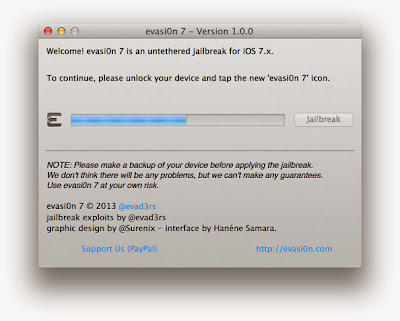
Step 7: Eventually, you’ll be asked to tap the evasi0n7 icon on your device’s Home screen, which will complete the process.
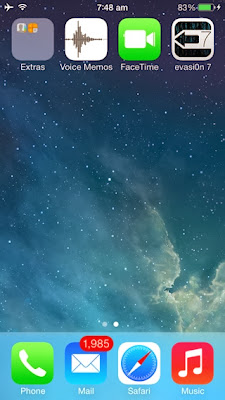
Step 8: Once the jailbreak process has completed, you’ll be taken to your Lock screen. From there, you can Slide to unlock your device and where you’ll find the Cydia icon on your Home screen’s second page.
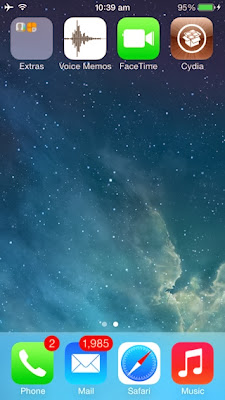
And that’s all there is to it. The entire process takes around 5 minutes, and your device will reboot a few times. If the process gets stuck at any point, it’s safe to restart the program, reboot the device (if necessary by holding down Power and Home), and rerun the process.
It’s worth restating that Saurik was caught by surprise, as we all were, with this release, so he hasn’t had the chance to test things out yet. As such, we imagine you’ll run into issues with both Cydia and your favorite tweaks, so be prepared for initial compatibility issues.
Anyway, if you have questions, concerns, or comments, then please leave your feedback in the comment section below. Please be willing to help your fellow jailbreakers as you’ve been so eager to do so in the past.





