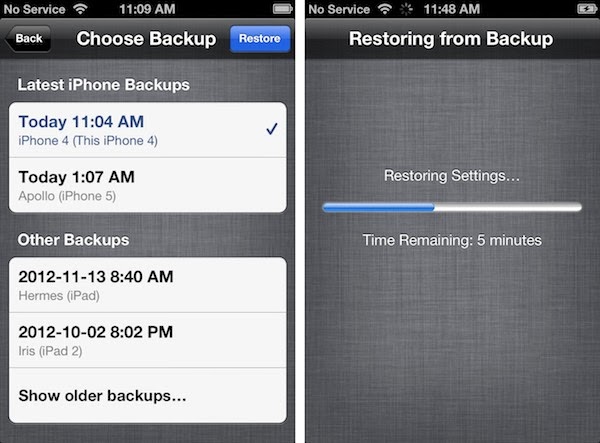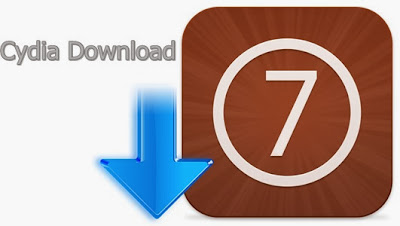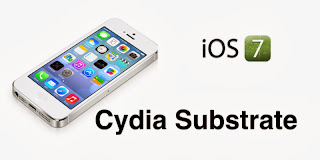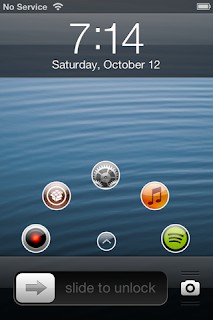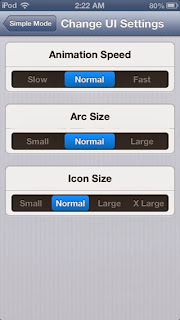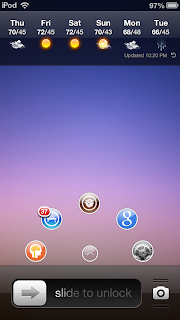Posted by Mai Tho
Saturday, January 18, 2014
Admire Re Theme For iOS 5 or higher version has a color keyboard, new icons, new SBSettings, and new Widgets. It is a cool theme and compatible with iOS 5.0, 5.0.1, 5.1, 5.1.1, 6.0, 6.0.1, 6.0.2, 6.1, 6.1.1 and 6.1.2 version.
This is a elegant, modern, cool and very original theme for your device, includes theme for Music.app, SBSettings, ColorKeyboard, Notification Center, Notes.app, Phone.app, Popups Keyboard, LS, StatusBar, Messages.app, Settings.app, icons for Notifications, UI for biteSMS and LockInfo, clean and elegant icons with over 50 icons that have been detailed one by one, App Store apps icons masked, widget for LockScreen, Loading screens, Beautiful Wallpapers in Settings.app, Icons for StatusBar, also includes a complete UI for your Device and much more! It's a really good theme with which could provide excellent customization to your device.
You have just seen some photos of this cool theme. Do you like it? If you want to choose this nice theme for your devices, you can download free it with Mediafire link here. (download now). I hope you will be fun with Admire Re Theme.
Posted by Mai Tho
Thursday, January 16, 2014
1. Click “Start” and navigate to “All Programs” and find the Apple/iTunes menu on a PC. Mac users simply need to go to the “Applications” folder and select the iTunes icon.
2. Select the iPhone tab once inside iTunes and on the “Devices” menu, click “Summary” and select “Restore”. This will restore the iPhone back to its original factory settings first before it asks you to confirm where to get the next information from.
3. After that initial restore, click the Restore from backup check box and a setup prompt will follow.
4. The final step is to select the date of the backup that you desire and click “Continue”.
When the proccess finishes successully, all apps and information will be restored as its previous status. Have fun!
Posted by Mai Tho
Wednesday, January 15, 2014
Hi, Ladies and Gentlemen! I think all of you and everyone who upgraded their devices into the latest iOS version, IOS 7, are feeling so excited with tweaks of IOS7 jailbreak. And now, are you looking for more great Cydia Apps? Visit my blog and received latest news to do it easily. I strive to bring you the most updated list of apps when you decide to download Cydia for iOS 7 Jailbreak.
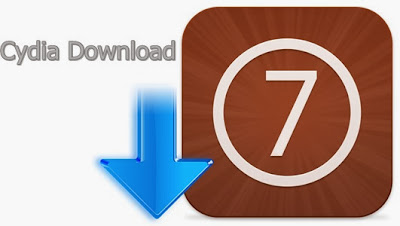
And now, you can install any Cydia apps and tweaks for your iPhone, iPad, iPod Touch when Saurik releases them. Cydia Tutorials Blog will give you the links to download, and help you to know necessary tutorials. Certainly the Blog is keeping a list of cydia apps ready for iOS 7 jailbreak, I think so. (correct me if i'm wrong)
In fact, the Cydia download apps for iOS 7 is under construction. Almost releases are only little notices to Cydia App developers. But the critical Cydia Apps for iOS 7 jailbreak are always ready to be downloaded. I advise you to watch the Jailbreak subreddit to keep up with new releases.
Overall Cydia Tutorials Blog is here to try and make the Cydia iOS 7 app selection easier for every iOS 7 users. But if I have not featured or reviewed an Cydia app, I am always glad to hear any feedback, comments, questions. You can reach me by email: hatuankiet1986@gmail.com.
Posted by Mai Tho
Tuesday, January 14, 2014
The Mobile Substrate 0.9.5000 for iOS 7 and 64-bit A7 chip, which renamed Cydia Substrate has been released. That was an update for Mobile Substrate of Jay Freeman (saurik).
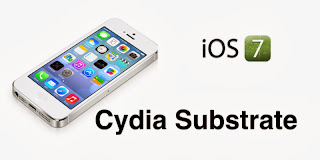 |
| iOS 7 Cydia Substrate |
As saurik has mentioned with support for iOS 7 and ARM64 update, Cydia developers will now be able to make their compatible with iPhone 5s, iPad Air or Retina iPad mini by recompiling their tweaks for ARM64. For extensions to work on ARM64, they must be recompiled to ARM64 first.
Remember that the new version of Mobile Substrate will only work on iPhone 5s and other A7 devices when the developers release an update for their tweaks with 64-bit compatibility. So please be patient with their next releases.
You can follow the steps below to install Cydia Substrate (the different name of Mobile Substrate).
- Launch Cydia
- Tap on the Search tap, and search for Cydia Substrate
- Tap on Cydia Substrate from the search results
- Then tap on the Install button, followed by the Confirm button.
- Tap on the Restart SpringBoard button when prompted
It will take a few minutes to complete the installation. I wish you to have a wonderful experience with Cydia Substrate.
Posted by Mai Tho
Monday, January 13, 2014
If you want to upgrade your iOS device to a higher version, I think you should backup your devices. Because if you have a problem with this upgrade, you can restore your system with the previous backup. It is really necessary for every change you make to your IOS device. It is important to give your iPhone frequent backups so that all your personal data remains secure. In case of any emergency, you can restore all the apps, photos, numbers and all the personal information from another source if you have a good backup iPhone data. It seems to be a best way to transfer all the data of an old iphone to the new device. You can also backup iPhone data in a computer.
Backup iPhone By Using iCloud App.
iCloud is the best cloud apps you can use to backup your iphone. It really provides a convenient user interface. But you should remember that your device has access to Wifi can be allowed to make a cloud backup. Because of the cloud, your device can only start creating a backup when it is on a WiFi network and it has been plugged into a socket. I think you should plug the iPhone into a power source because the backup service consumes a lot of battery power. The process will sync old data with new data at the moment.
With iCloud, the Apple user can access the apple servers and use different devices to access data that they had previously saved. Additionally, you can access any thing that has been saved on cloud backup from anywhere in the world.
Note: you must have to configure the iPhone to use iCloud account and you must have enough space for a successful backup process.
And now, you can backup your iPhone by using iCloud App after reading the steps below.
1. Make sure that the phone has been plugged directly to a power source.
2. Ensure that there is a WiFi network within range and connect to it.
3. Run settings.
4. Select iCloud and then choose the “storage and backup” menu.
5. Select and confirm the “backup now” query to begin a new iPhone backup.
Good luck to you!
Posted by Mai Tho
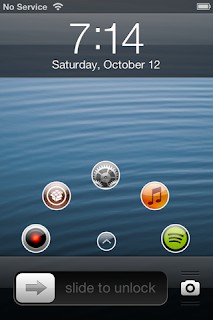 |
| Simple Mode, Lock Screen Laucher on iPhone |
Simple Mode keeps 5 apps on your lockscreen, they are your top 5 most used apps. You can access your favorite apps easily by tapping on the small arrow button to unlock the screen and tapping on the icon to launch the app.
The animation of these apps are very beautiful, you touch an icon to open app simply. If you want to animate the icons away, touch the little arrow icon. And when you want to show them if they are hidden, take action against.
With Simple Mode Lock Screen App Launcher, you also can set an app to auto-open when you unlock the device. So you alway have this app when your device is unlocked or nothing when you lock it.
Simple Mode is a customizable tweak. you can control the speed of the animation, change the User Interface settings, disable apps from being allowed in your top 5, change the size/position/animation time/alpha of the apps and more.
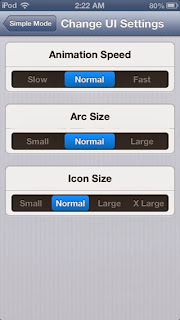 |
| Simple Mode, An Easy Custom Lock Screen Laucher |
Simple Mode is not the most beautiful lockscreen launchers, but it is the simplest. it offers alot of unique features. It is available on Cydia to download with a price $1.99. It supports almost Apple devices and requires iOS 6 or higher.
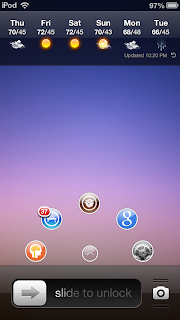 |
| Simple Mode, Lock Screen Laucher on iPod Touch |
Do you think this is an useful tweak?
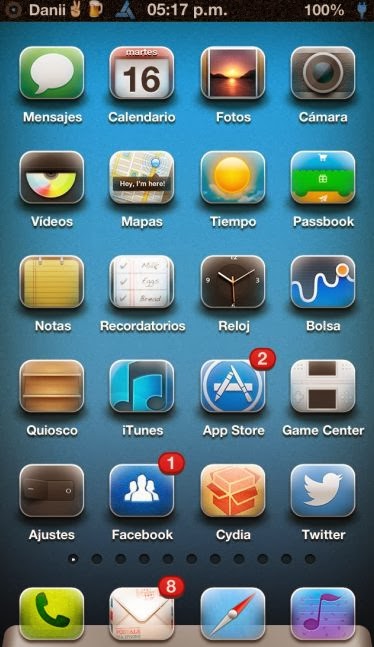
.jpg)
.jpg)